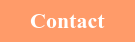If you own a small to mid-sized business, you need an IT budget.
Actually, you need two budgets – one for the routine expenses you’re going to incur this year, and one for all the capital investment required for your business to be alive and kicking next year.
Unless you’re in finance (or a big numbers nerd), this probably isn’t something you want to hear. Not just one budget for IT but two? You’ve already got enough on your plate just running the business day in and day out.
But here’s the thing: Investing in IT is about much more than hardware and software. The dollars you allocate will fuel your growth, keep your operations secure and running smoothly, and make it possible for you to lap the competition.
So how do you go about creating two IT budgets? What are the things you should, you know, be budgeting for?

The IT Operating Budget vs. IT Capital Budget
The first thing to know is that by two budgets, I mean just that – two distinct plans for investing. A lot of times, small to mid-sized businesses conflate their operating and capital budgets. They see IT as one single cost, when in reality it’s one cost for now and one for the future.
Here’s how it breaks down:
Your IT operating budget is all about your routine costs for labor, services, tools, or small consumables that don’t warrant being capitalized.
The budget should include all internal labor costs (loaded for taxes and benefits), outside vendors and services, software subscriptions (like Microsoft 365), tool costs (things like endpoint detection & response software, backup & disaster recovery subscriptions, and security awareness training for employees), as well as things that regularly need replacement from wear and tear – USB cables, keyboards, and so on.
Your IT capital budget, in contrast, is money put toward your major IT assets. Things like workstations, servers, and network gear. These items typically show on the balance sheet as fixed assets because they usually depreciate over time (sometimes as a Section 179 expense) and have to be replaced on a routine basis.
In other words, if your IT operating budget is about keeping the lights on, your capital budget is about building your IT systems to last the next few years.
Building Your IT Operating Budget
When it comes to dedicating dollars toward your IT operating budget, there are some best practices you should follow to ensure your budget is accurate without breaking the bank. These include:
1. Labor costs, which can be measured by taking the percentage of the time spent on IT by your internal employees and multiplying that percentage by their annual salaries. Once you have that number, you then tack on your employer-side taxes and benefits (usually 20 to 30%).
2. Outside services, such as IT consultants, contractors, or vendors. Even if you have one or two employees dedicated to IT, you’re still going to need a good vendor to support them and do the tasks that are simply not efficient for them to do internally. And if you outsource your IT to a small shop or IT managed services provider (MSP), this cost generally runs between $2,000 and $3,000 per IT user per year.
3. Software subscriptions, including email platforms, tools like Microsoft 365/G Suite, CAD, and other line-of-business subscriptions. If you partner with an MSP, some of these costs may be included in your monthly service plan. For most businesses, the overall cost of software subscriptions is between $50 and $250 per user per month. Exceptions include businesses in fields such as architecture/engineering, legal, or life sciences (including biotechnology) where there tends to be a much higher than average number of software tools per user (and the tools tend to be very expensive compared to other businesses).
4. Tool costs, for a laundry list of necessary software covering everything from endpoint security and backups, to system monitoring and patching to applications that enable remote work. Many of these are included in your monthly service fees if you partner with an MSP, since they often get a better deal buying in bulk. One thing to consider is if you have internal IT employees, you’ll want to watch this line-item closely, as they tend to ask for a lot of tools to handle routine tasks, many of which are better outsourced to a third-party vendor.
5. Cloud-based infrastructure, which might include Microsoft Azure or Amazon Web Services, if you have your servers hosted in the public cloud.

Building Your IT Capital Budget
Surprisingly, this is often the easier budget to put together. Right off the bat, you want to include in your budget
- Workstations for new employees and routine replacement of current ones
- Servers (either on-premises or in a private datacenter)
- Network gear, like switches, firewalls, wireless access points, batteries, and anything else that’s part of your centralized network
- Printers/plotters, but only if they’re purchased rather than leased
- Peripherals, such as scanners, monitors, etc.
As for how much should be budgeted for all of the above, here’s some back-of-the-envelope calculations:
Workstations
Costs can vary widely here depending on function. A good business-class workstation (desktop or laptop) for an SG&A (sales, general, and administrative) employee usually costs between $1,500 to $2,500.
When you budget for workstations with major horsepower (for things like graphic design or CAD), costs are generally higher, starting at around $3,000 and reaching as high as $5,000+ depending on options.
One thing to keep in mind is that the cheaper options for workstations, like the ones you’ll find at big box stores, are often not business-class models. That means they have shorter lifecycles and very limited warranties. While you may be tempted to save some money by purchasing a lower-cost workstation, it’s likely you’ll have to replace it more often, and it’ll be more expensive to support.
Another thing to keep in mind when budgeting for workstations is the need to replace them on a regular basis in order to keep up with the latest software. We typically recommend a five-year replacement cycle for standard desktop workstations and a four-year one for laptops and CAD machines.
Make sure to include the costs of an on-site warranty that is tied to your replacement cycle, since repairs to workstations can be expensive and parts are often impossible to find after a couple of years. These warranties usually cost $200 to $400 depending on the cost of the device.
Finally, don’t forget to budget for labor costs to install and configure a new workstation. It usually takes two to six hours per machine to build the configuration, load all the software, transition the user’s settings, and move any data from their old workstation.
Servers
While many businesses have moved their server infrastructure to a cloud-based system like Microsoft Azure or Amazon Web Services, many businesses with higher performance needs still retain on-premises infrastructure. This is especially common in businesses in fields such as architecture & engineering, life sciences, and biotechnology where massive amounts of data and speed are needed.
For companies that need an on-premises server, costs can vary widely, starting from around $3,000 and going as high as $25,000+, depending on specs.
Storage is the biggest cost variable here, since more storage means a high cost and faster storage (enterprise-grade SSDs, for example) are far more expensive – and far superior – than rotational hard drives.
There are also licensing and labor costs that can be anywhere from $2,000 to over $10,000, depending on the requirements of migrating from one server to another. As for best practices for replacements, they are roughly on the same five-year schedule as workstations.

Network Gear
Network gear consists of anything that connects to your networks and provides a central service.
Switches generally start around $1,000 for a 48-port model and can be as much as $3,000 for Power over Ethernet (PoE) models that have more advanced capabilities. They also take a few hours of labor per switch to configure and install.
Wireless access points range from $200 to $1,000 depending on features, strength, and range. Most of the access points we sell are in the $300 to $500 range and cover an area that’s approximately 2,000 to 3,000 square feet. They also take a few hours each to install, configure, and test. Most commercial-grade wifi systems are managed by a centralized controller, which can cost $1,000 or more if an on-site model is needed.
Firewalls start around $500 and often cost more than $5,000. They are sized differently based on the size of the location, employee count, and bandwidth needed as more people = more traffic = bigger firewall. They also require a few hours per firewall to install.
Batteries and power distribution units also vary widely in price based on need. A simple battery backup for a single server is only around $600. While larger models that run full racks can run into the thousands (or more if you’re in a more rural location that’s prone to power outages). It would be easy to spend $5,000 to $10,000 on battery backups and power distribution units, especially if you were located outside of a city center and didn’t have power cleaning systems in your building.
All network gear needs to be replaced on a schedule as well. We typically recommend five to seven years for switches, firewalls, and wireless access points. Batteries need to be replaced more frequently – every three to four years or so for the battery module, and every four to five years for the main unit.
Printers, plotters, and other peripherals vary from device to device. Good quality laser printers can last 10+ years, while plotters may need to be replaced more often. Your printing vendor can do a better job of helping you cut costs and budget for these items. Keep in mind that anything that plugs into a network should have an “expiration date” at some point down the line.
Finally, peripherals like monitors and scanners often outlive the workstation they’re attached to. We usually recommend replacing monitors every 10 years or so (or roughly every other computer replacement). Remember not to be tempted to buy the cheap monitors – when you’re looking at web pages or CAD drawings all day, it’s worth a couple hundred extra bucks to get the enterprise-grade models with features like height adjustable stands and better color correction.
Editor’s Note: This post was originally published in 2019 and has been revised and expanded upon.